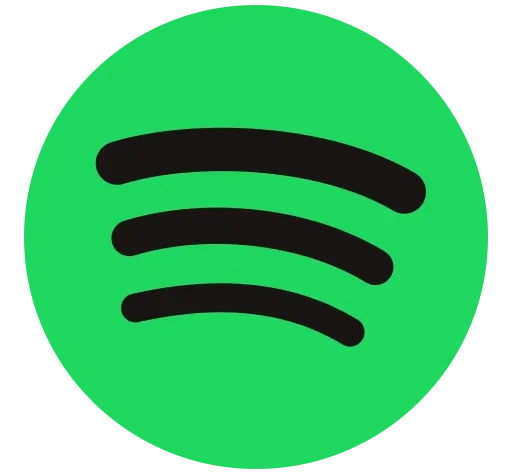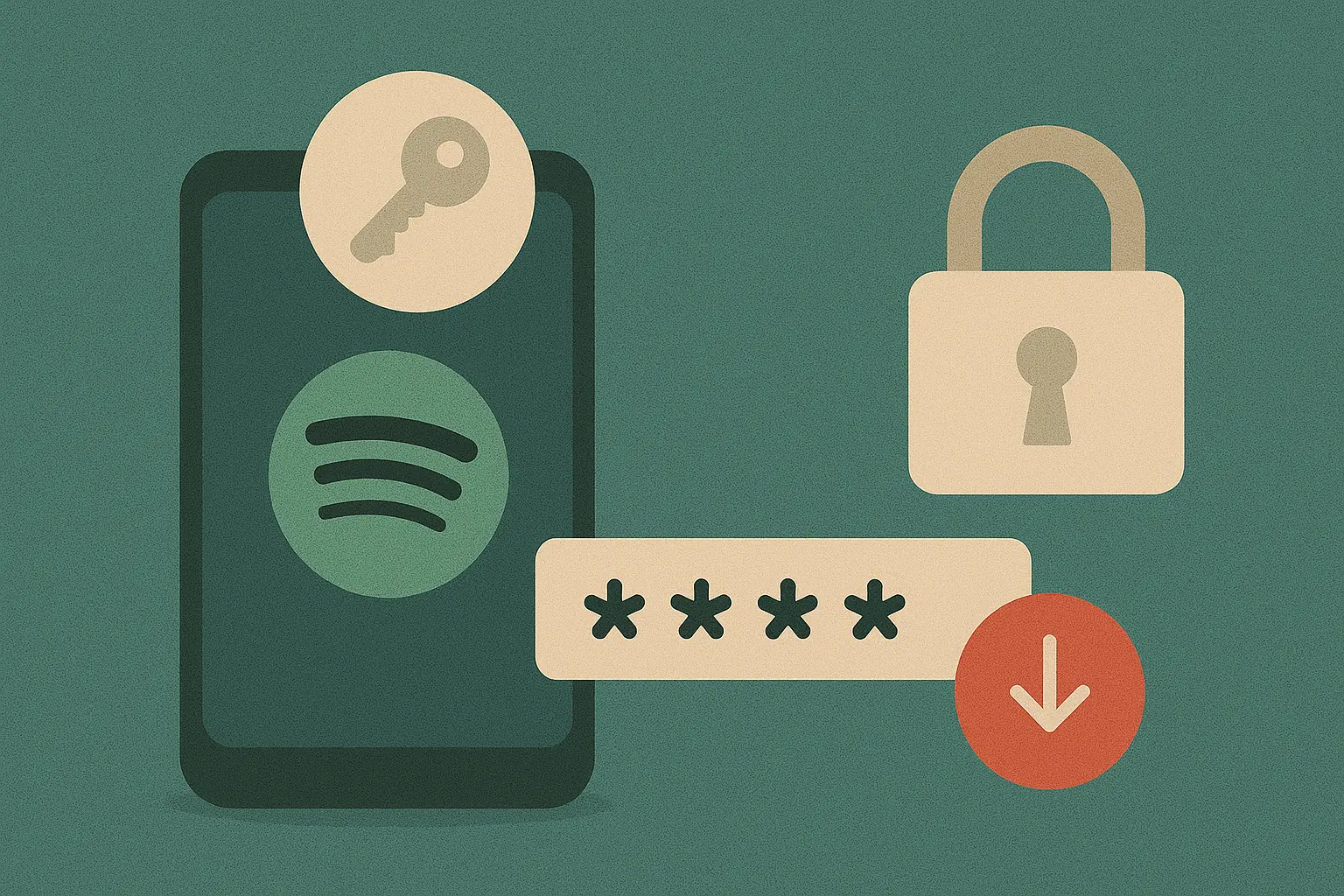Your Spotify password is the gateway to your music world — playlists, listening history, and your premium features. Whether you’re enhancing account security or recovering access, knowing how to change or reset your Spotify password is essential.
In this 2025 guide, we’ll walk you through both options — with or without your current password — and provide security tips to keep your account safe.
Why Change or Reset Your Spotify Password?
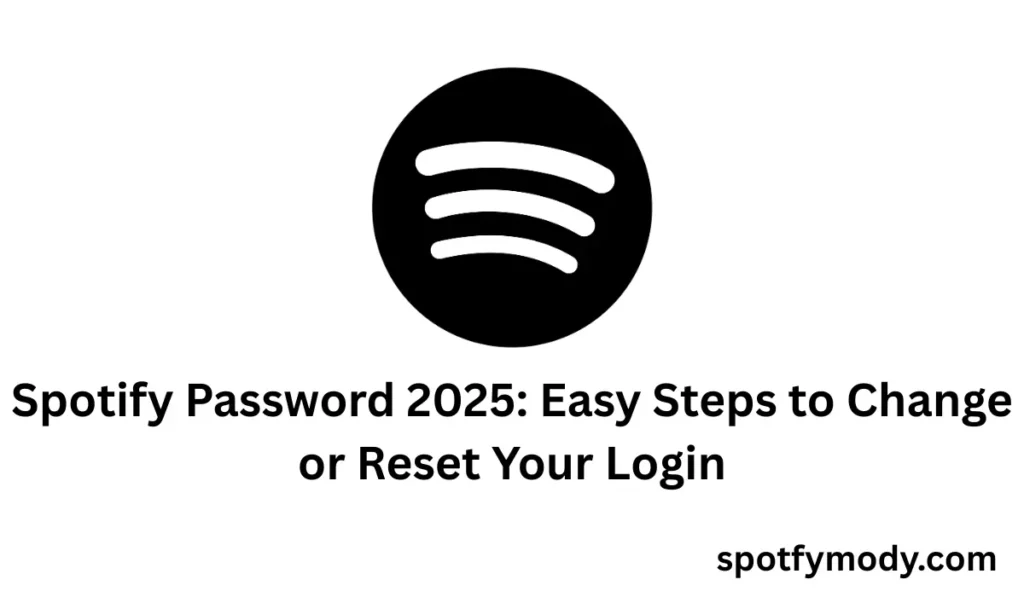
Your Spotify password is the first line of defense for your personal data, playlists, listening history, and payment information. In today’s digital age, regularly changing or resetting it is more than just a recommendation — it’s a necessary security measure. Here’s why you should seriously consider updating your Spotify login credentials:
1. Protect Against Unauthorized Access
If someone gains access to your Spotify password, they can:
- Stream music on your account (possibly affecting your listening algorithm)
- Change your subscription plan or email address
- View personal info linked to your Spotify account
- Share your account with others without your permission
A compromised Spotify pass. means losing control of your account — and potentially your payment details.
2. You’ve Shared Your Password in the Past
Many users share their Spotify credentials with friends or family members. While convenient, this opens the door to:
- Misuse of your account
- Unauthorized playlist changes
- Public exposure if the password is reused elsewhere
Changing it revokes access for everyone and resets the slate.
3. Reused Password Across Multiple Accounts
Using the same password across different platforms is a common — but dangerous — habit. If any of those services are hacked, your Spotify account could be at risk.
To stay safe:
- Create a unique Spotify password
- Don’t reuse it from email, banking, or social media accounts
- Consider using a password manager to store strong, secure passwords
4. Suspicious Account Activity
Noticing something unusual in your account?
- New playlists you didn’t create
- Random songs in your “Recently Played”
- Logins from devices you don’t recognize
These are clear signs that someone might have your password. Act immediately:
- Change it
- Log out of all devices
- Enable email alerts for suspicious activity
5. You Forgot Your Password
Life gets busy, and forgetting your Spotify login is common. If you’ve recently:
- Gotten a new phone
- Cleared your saved logins
- Haven’t used Spotify in a while
…you may not remember your password. Resetting it is quick and secure using the official password reset page.
6. Routine Security Maintenance
Even if your account hasn’t been compromised, it’s a smart practice to update your Spotify password every few months. Just like changing your toothbrush or oiling a lock — it prevents problems before they start.
Benefits of routine password updates:
- Reduced risk of hacking
- Improved overall account hygiene
- Greater peace of mind
7. Transitioning from Social Login to Email Login
If you signed up using Facebook, Google, or Apple ID and now want to log in with a traditional username/password combo, you’ll need to reset or set a new Spotify password via the password reset link.
Whether you’re responding to suspicious activity or just being proactive about your digital security, updating your it is a smart and necessary step.
It takes less than two minutes but can save you from a world of trouble.
How to Change Your Spotify Password (If You Remember the Current One)
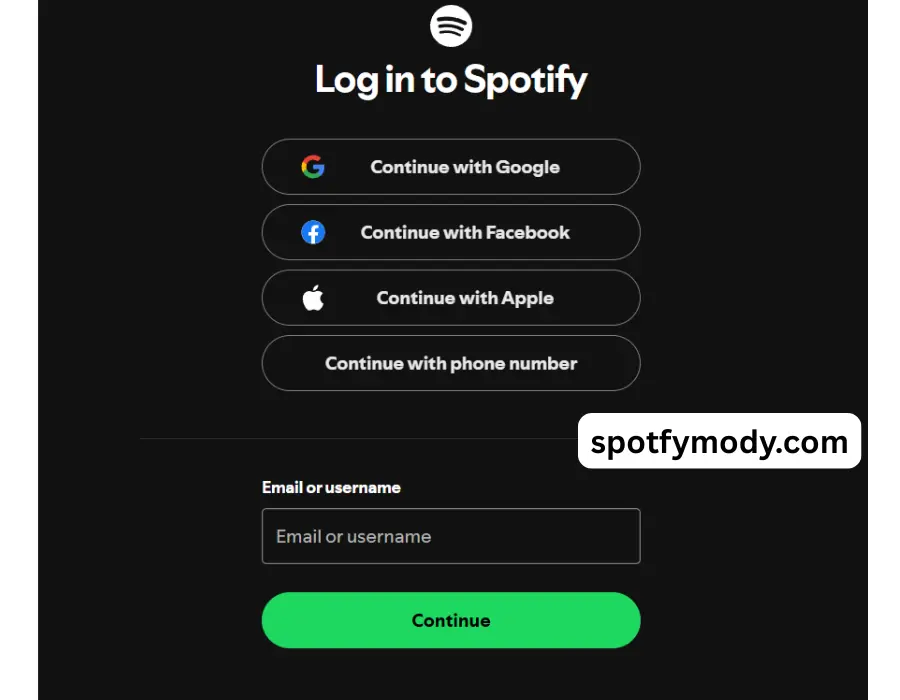
Changing your Spotify password is an important part of keeping your account secure — especially if you’ve shared your credentials, suspect unusual activity, or just haven’t updated it in a while.
If you remember your current password, updating it only takes a few minutes and can be done from any web browser.
Here we are sharing the Step-by-Step Guide (Desktop & Mobile Browser):
Step 1: Log In to Your Spotify Account
- Open your preferred web browser (Chrome, Safari, Firefox, etc.)
- Go to the official Spotify website: https://www.spotify.com
- Click Log In (top-right corner)
- Enter your current Spotify password and username or email to access your account
Step 2: Navigate to the Password Change Page
- After logging in, click on your profile icon at the top-right
- Select Account from the dropdown
- This will redirect you to your Account Overview page
- Scroll down the left sidebar and click on “Change Password”
Or go directly to: https://www.spotify.com/account/change-password/
Step 3: Enter Your New Spotify Password
- Enter your current password
- Enter your new one in the next field
- Confirm your new password by typing it again
- Click the green Set New Password button
That’s it! Your Spotify password has now been successfully updated.
What Happens Next?
- You will be logged out of all other devices for security purposes
- You’ll need to log back in using your new Spotify password
- Your account remains secure with all your playlists, preferences, and downloads intact
Pro Tips
When setting a new password, follow these best practices to ensure your account stays protected:
- Use at least 12 characters
- Mix uppercase & lowercase letters, numbers, and symbols
- Avoid obvious combinations like “spotify123” or your birthdate
- Don’t reuse passwords from other websites
- Use a trusted password manager to store your login details securely
Why You Should Regularly Change Your Spotify Password
Even if your account hasn’t been compromised, updating your password regularly is a proactive step toward stronger online security. It’s especially important if:
- You use Spotify on public devices
- Your password has been exposed in a data breach
- You’ve shared your account in the past
By updating it every 3–6 months, you reduce the risk of unauthorized access and ensure better protection of your personal data.
Forgot Your Spotify Password? Here’s How to Reset It
Forgetting your Spotify password can be frustrating, especially when all you want to do is relax and enjoy your favorite playlists. Fortunately, Spotify makes it quick and easy to reset your password and regain access to your account — even if you’ve been locked out for a while.
In this step-by-step guide, we’ll walk you through exactly how to reset your Spotify password securely in 2025.
When Should You Reset Your Password?
You should reset your password if:
- You can’t remember your login credentials
- You’ve changed devices and aren’t auto-logged in
- Your account was compromised or shows unusual activity
- You want to create a new password after unlinking a social login (Facebook/Google)
How to Reset Your Spotify Password (2025 Method)
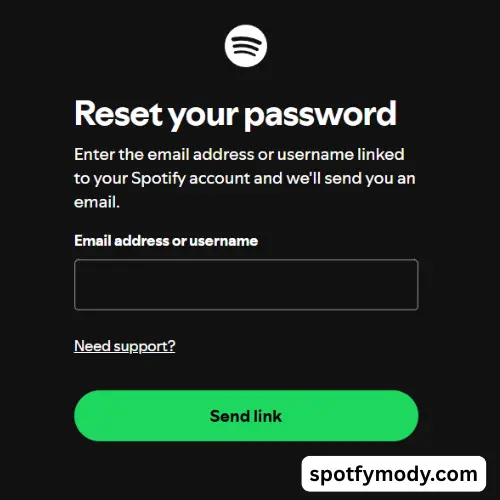
🎯 Important: Password reset cannot be done via the Spotify mobile app. You must use a web browser — either on desktop or mobile.
Step-by-Step: Reset Password via Browser
- Open your browser (on phone or computer)
- Go to the Spotify Password Reset page: https://www.spotify.com/password-reset/
- Enter your Spotify account email address or username
- Click on “Send”
- Go to your email inbox and find the reset email from Spotify
- Click the “Reset Password” link in the email
- Choose a new one, confirm it, and submit
You’ll now be able to log in with your new password on all devices.
Didn’t Receive the Reset Email?
If you don’t see the email in your inbox within a few minutes:
- Check your Spam or Junk folders
- Ensure you’re using the correct email address associated with your Spotify account
- Try requesting the reset again using your Spotify username
- Wait a few more minutes — sometimes emails are delayed
- Still stuck? Use Spotify Support for help
Security Tip: Choose a Strong New Password
After resetting, make sure it is secure. Here’s what a strong password looks like:
- At least 12 characters long
- Includes uppercase + lowercase letters
- Uses numbers and special characters
- Avoids common words like “spotify123” or your name
- Not reused on other websites or apps
Example: MyN3w!Sp0tify@2025
For best protection, use a password manager to save and manage your new Spotify password securely.
Forgot Which Email You Used for Spotify?
If you don’t remember the email linked to your account:
- Try entering any email addresses you own at Password Reset
- Look for Spotify emails (e.g., receipts, account updates) in your inboxes
- If all else fails, contact Spotify Customer Support
Locked Out Completely? Here’s What to Do
If you can’t access the email account connected to your Spotify profile:
- Try logging in using a linked Facebook, Google, or Apple ID (if you signed up with one)
- Contact Spotify Support and provide:
- Your Spotify username
- Devices you’ve used
- Names of recent playlists
- Last 4 digits of a payment method (if applicable)
Spotify may verify your identity and help recover your account without the email.
FAQs
Q. Can I reset my Spotify password without email access?
A. If you can’t access your email, try logging in with a linked Facebook/Google/Apple ID, or contact Spotify Support for recovery.
Q. Is my Spotify password the same as my Facebook password?
A. Only if you signed up with Facebook. If you reset it manually, you’ll use the new one for direct Spotify login.
Q. Will changing my Spotify password log me out of all devices?
A. Yes. It’s a security measure that helps keep your account safe.
Conclusion
Your Spotify password is more than just a login — it’s your line of defense against unauthorized access. Whether you’re updating it for better security or recovering access after forgetting it, the process is simple and only takes a few minutes.
Don’t wait until something goes wrong — keep your account safe by regularly updating your Spotify password.