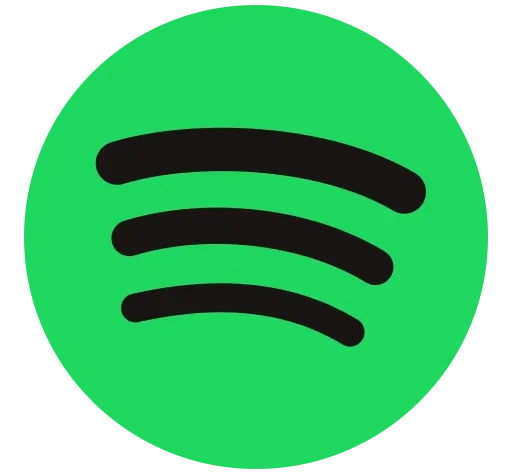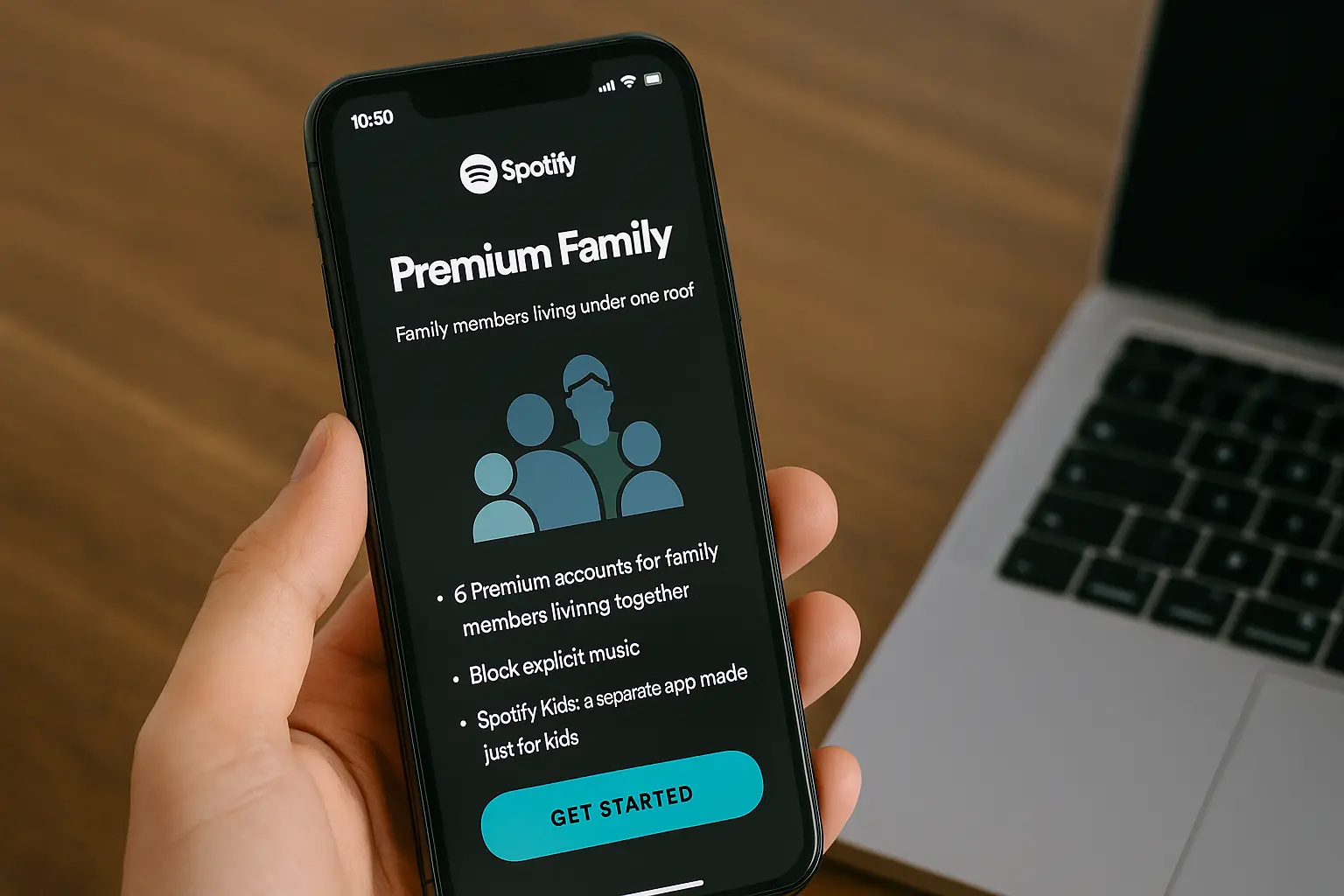Wondering how to add a family member to Spotify without the hassle? Whether you’re managing your household’s music preferences or simply looking to share your Premium plan, knowing how to add a family member to Spotify can save money and enhance everyone’s listening experience.
Spotify’s Family Plan allows up to six people under one roof to enjoy ad-free music, personalized playlists, and offline streaming—all under one convenient subscription.
In this step-by-step guide, we’ll show you exactly how to invite family members, troubleshoot common issues, and get the most out of your shared Premium account.
Why Use Spotify Premium Family?

If you’re part of a household where everyone loves music, then Spotify Premium Family is a no-brainer. Instead of paying for multiple individual subscriptions, this plan offers a smart and cost-effective way for up to six family members to enjoy all the benefits of Premium—without ads, with unlimited skips, and full offline listening.
One of the biggest advantages of its Family plan is its personalization. Each member gets their own separate account with personalized playlists, listening history, and recommendations.
This means your chill-out playlists won’t be mixed with your sibling’s workout beats or your parent’s classic rock favorites. Learning how to add a family members to Spotify helps ensure that each person enjoys a tailored, uninterrupted experience—all under one shared billing.
Another key reason to choose this plan is Spotify Kids. When you know how to add a family member to Spotify, you can also set up a safe listening space for younger members with age-appropriate songs and curated content. This feature, exclusive to the Family plan, is ideal for households with children who are just starting to explore music in a controlled, secure way.
Who Can Join a Spotify Family Plan?
Before you dive into how to add a family member to Spotify, it’s crucial to know who actually qualifies for the Family Plan. Adding the wrong person could lead to account verification issues—or worse, getting removed from the plan.
Here’s a simple breakdown:
Eligibility Criteria:
- Same Address Rule: All family members must live at the same physical address. Spotify uses location verification to enforce this rule.
- Individual Accounts Required: Each member needs their own Spotify account (you can’t share logins).
- Minimum Age: Members must be 13 years or older for standard accounts. Younger kids can use the Spotify Kids app under the same family plan.
Who Can’t Join (Even if They’re Family):
Even if someone is your sibling or best friend, they cannot join unless they live with you full-time. Spotify actively checks for this through:
- IP address and GPS verification
- Occasional re-verification emails asking for address confirmation
- Removal of accounts that don’t match the main home location
By understanding who can and cannot join, you’ll save time and ensure that everyone enjoys Premium benefits without breaking Spotify’s terms. So next time you’re setting up your plan, remember: how to add a family member to Spotify starts with making sure they’re eligible first.
Requirements Before Adding a Family Member
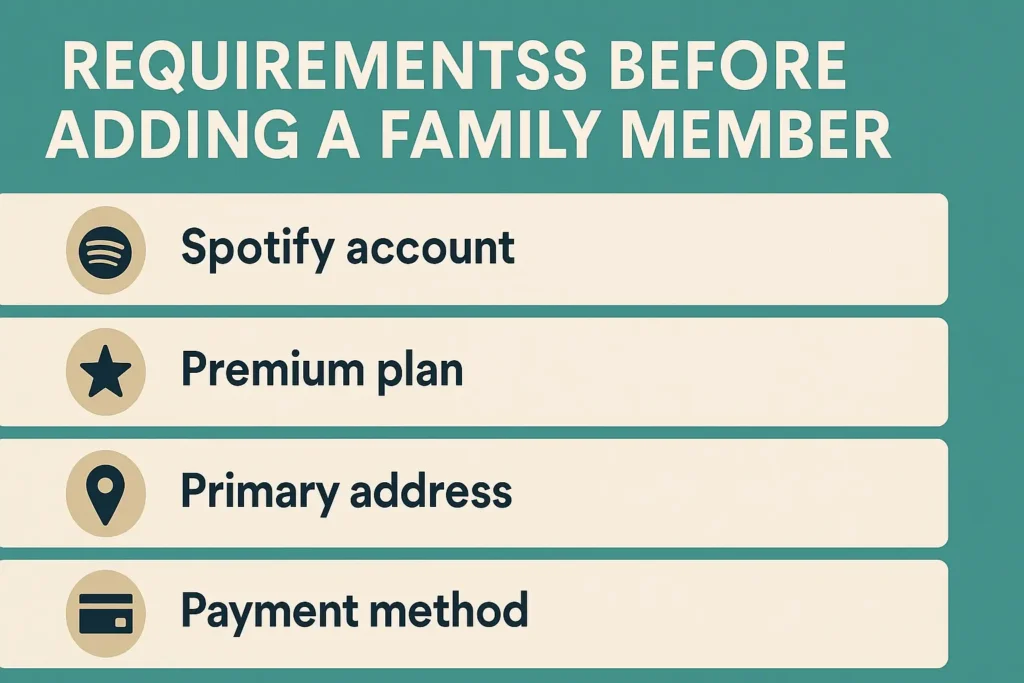
Before diving into how to add a family member to Spotify, it’s important to get a few key things in place. If you skip these requirements, you may run into issues like failed invitations, verification errors, or even the removal of accounts from your Spotify Family Plan.
Let’s walk through everything you need to know:
1. You Must Have a Spotify Premium Family Plan
You can’t add anyone to a regular or Duo plan. You must be subscribed to the Premium Family Plan, which allows up to 6 individual accounts to share one subscription at a discounted monthly rate.
Tip: Only the account owner—the one who initiated the plan—can invite other members.
2. Everyone Must Reside at the Same Address
Spotify’s policy is strict on this. Everyone on the plan must live at the same physical address as the account owner. To make sure you meet this requirement before figuring out how to add a family member to Spotify, ensure:
- You and the members who want to use Family Plan should use the same address during sign-up.
- Avoid using VPNs or proxies that may confuse Spotify’s location detection.
- All invited users should connect to the internet at home at least once (Spotify may verify through IP or GPS).
3. Active Spotify Account for Each Member
All invited members must have a free or paid Spotify account. You cannot send an invite to someone who hasn’t signed up yet.
4. Keep Login Info Ready
Everyone should have their Spotify login credentials ready. The invite process requires logging in, accepting the invitation, and verifying the shared address.
Ultimate Step-by-Step Guide: How to Add a Family Member to Spotify
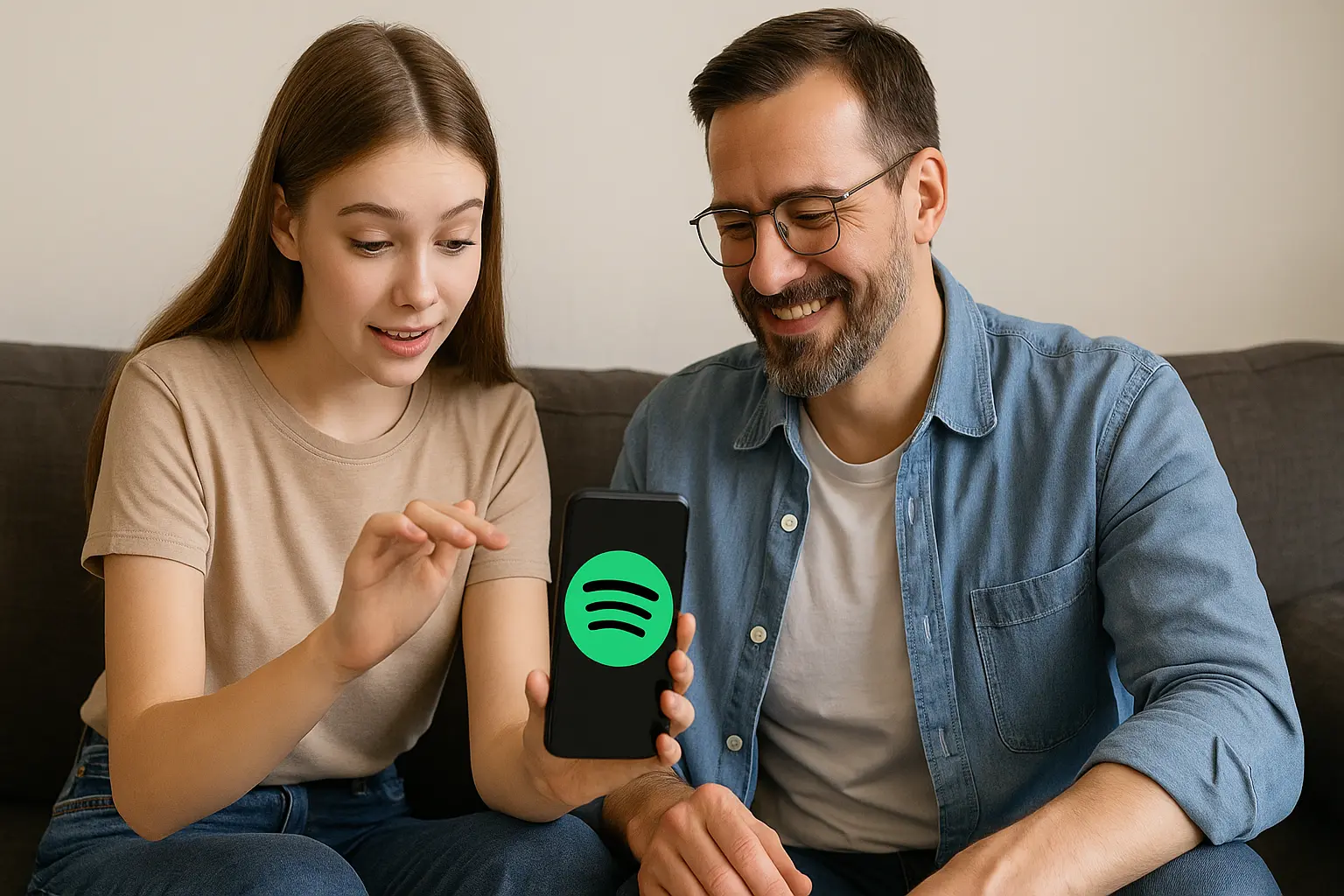
Wondering exactly how to add a family member to Spotify? Whether you’re on desktop or mobile, the process is straightforward—but only if you follow the steps correctly. Below is a clear, step-by-step guide to ensure your loved ones join your Premium Family Plan without a hitch.
Step 1: Make Sure You Have Spotify Premium Family
Before you can even think about how to add a family member to Spotify, you must be the plan owner with an active Spotify Premium Family subscription. If you’re not already subscribed:
1. Go to spotify.com/family
2. Log into your account
3. Follow the on-screen instructions to start a Family Plan
Tip: Only the plan owner can send invites to add members.
Step 2: Send an Invitation from Your Account
Now it’s time to invite your family member:
On Desktop:
1. Visit spotify.com/account
2. Go to the “Manage your Family Plan” section
3. Click “Invite Member”
4. Enter your family member’s email address or generate an invite link
5. Click “Send Invitation”
On Mobile (via browser):
1. Open your mobile browser (Spotify app doesn’t support this action)
2. Go to spotify.com/account
3. Log in and go to the Family Plan section
4. Send the invitation using the steps above
Step 3: Family Member Accepts the Invite
Your family member will receive an email or direct link. They should:
– Click “Accept Invitation”
– Log in to Family Members existing Spotify account (or create a new one)
– Confirm that they should live at the same address
– Complete address verification
Step 4: Confirm Address (Important)
This is where many users get stuck. Spotify may use location services or ask for address confirmation via text entry. Make sure:
– Both the plan owner and family member enter the exact same address
– Avoid typos, abbreviations, or mismatches issues (e.g., “St.” vs. “Street”)
– Disable VPNs or proxies for better accuracy
Step 5: Success! They’re Now on Your Plan
Once verified, the member will be added to your Premium Family Plan. Now they can:
– Stream ad-free music
– Download songs for offline listening
– Use their account independently
All under one plan—and one bill.
Pro Tips
- Use a desktop browser for fewer glitches
- Make sure all accounts are created before you send the invite
- All invited members must be physically located in the same country as the account owner
Adding someone to your Family Plan doesn’t have to be a headache. By following these steps on how to add a family member to Spotify, you ensure a smooth, policy-compliant experience that gives everyone Spotify Premium Features—without paying full price individually.
Troubleshooting: Can’t Add a Family Member?
Trying to figure out how to add a family member to Spotify but keep running into issues? You’re not alone. Many users face hiccups when inviting someone to join their Spotify Premium Family Plan—whether it’s address verification errors or technical glitches.
Let’s mention the most common problems and how to fix them.
1. Address Doesn’t Match
One of the top reasons Spotify blocks the invite is address mismatch. Spotify wants that all family members live at the same address. Even small differences like using “Apt.” vs. “Apartment” or “St” vs. “Street” can lead to rejection.
Fix:
- Double-check that both the Spotify plan owner and invited member enter the exact same address
- Disable any VPNs or proxy servers to avoid location mismatches
- Make sure your device location settings are turned on if prompted
2. Using the Spotify App Instead of Web Browser
Many users try to figure out how to add a family member to Spotify using the mobile app—but Spotify only allows this action through a web browser.
Fix:
- Go to spotify.com/account using a browser (desktop or mobile)
- Complete the invite process from the Manage Family Plan section
3. Invite Link Expired
Spotify invite links have a limited validity period. If your family member didn’t accept the invite in time, it will stop working.
Fix:
- Log into your Spotify account
- Revoke the old invite
- Generate and send a new invite link from the Family Plan dashboard
4. Too Many Attempts
Spotify has security filters that may block multiple failed attempts to join a Family Plan.
Fix:
- Wait a few hours before trying again
- Clear browser cookies or try using a different device
- If you’re stuck, reach out to Spotify Support for manual help
5. Invited Member Lives in a Different Country
Spotify Family Plans are geo-restricted. All members must reside in the same country as the plan owner.
Fix:
- Make sure the invited accounts is registered in the same country
- If not, update the country in the account settings (only possible if logged in from that country)
Learning how to add a family member to Spotify can be easy once you know what to look out for. With these troubleshooting steps, you’ll fix the most common problems and get everyone connected to your plan in no time.
Can You Add Someone in Another House?
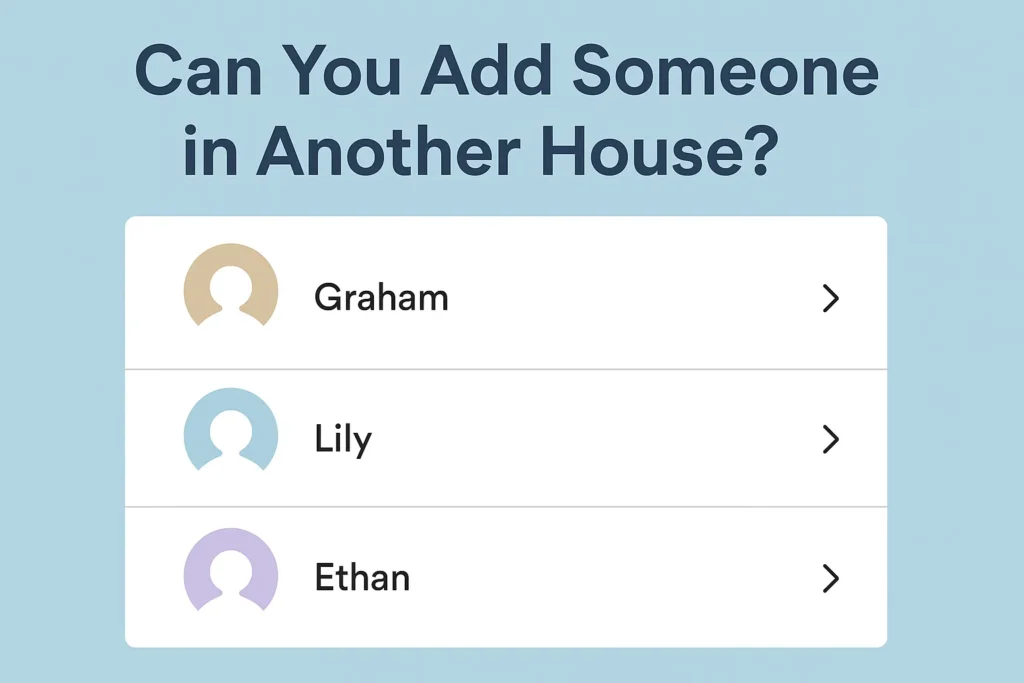
When figuring out how to add a family member to Spotify, one of the most common questions people ask is: “Can I add someone who doesn’t live with me?” It might seem like a reasonable idea—especially if you’re trying to save money—but Spotify Premium Family has strict rules about who qualifies as a family member.
Not Under the Same Roof? Here’s What Happens
Spotify defines a “family” as people who reside at the same physical address. That means your cousin across town, your partner in another city, or your college-age sibling in a dorm cannot legally join your Premium Family Plan—even if you’re all related by blood.
So, if you’re learning how to add a family member to Spotify, know this: location matters just as much as the invite.
Spotify may verify home addresses in the following ways:
- GPS tracking from mobile devices
- IP address monitoring
- Periodic address confirmation emails
- Device and network matching
If a member’s location doesn’t match the primary account holder’s home address, they may be removed automatically or asked to verify again. Repeated mismatches can lead to plan suspension.
What You Can Do Instead
If your intended family member doesn’t live with you, here are a few honest alternatives:
- Let them sign up for an Individual Premium Plan.
- Consider the Spotify Duo Plan, which allows two people in the same house to save.
- Use free Spotify (with ads) if budget is an issue.
The Right Way to Add Someone
The best way to avoid headaches? Stick to Spotify’s rules.
- Live at the same residential address as you.
- Use Spotify regularly from the same network/location.
- Can verify the address when asked.
This approach ensures all members get to enjoy uninterrupted ad-free music, downloads, and personalized recommendations—without risking removal or suspension.
Is There a Limit to Family Members on Spotify?
When you’re figuring out how to add a family member to Spotify, one essential thing to keep in mind is the limit set by Spotify itself.
You can’t just keep adding everyone in your extended family or friend group and expect it to work smoothly. Spotify has a strict limit of six members total per Family Plan—including the primary account holder.
Spotify Premium Family Plan Member Limit
Here’s how the limit works:
- You can add up to 5 additional family members
- All users must live at the same physical address
- That makes 6 users total on one plan (including you)
If you’re looking into how to add a family member to Spotify and already have five others on the plan, you’ll need to remove an existing member before inviting someone new.
Can You Swap Family Members?
Yes, but with caution. You can remove and replace a family member, but Spotify keeps track of how often you do this. Excessive changes might trigger verification requests or even account reviews.
Here’s what to do if you’ve reached the limit:
- Go to your Spotify account page
- Click on “Manage Family Accounts”
- Remove an existing member
- Send a new invite to someone who lives at your address
This step-by-step process is crucial if you’re still wondering how to add a family member to Spotify after hitting the member cap.
Things to Avoid
To stay compliant and prevent getting flagged:
- Don’t try to rotate users regularly
- Avoid adding members who live elsewhere
- Don’t attempt to bypass address verification
Spotify uses various verification tools (IP, GPS, email checks) to enforce its policy. Violations could result in:
- The family plan getting downgraded
- Members being removed
- Accounts flagged for abuse
FAQs
Q. How many people can I add to Spotify Family?
A. You can add up to 5 others (6 total including you).
Q. Can I add someone from another country?
A. No. All members must live in the same country as the main Spotify account holder.
Q. What if Spotify asks for address verification?
A. All members must confirm the same home address via GPS or manual entry.
Q. Can a member leave the Family plan later?
A. Yes, they can leave at any time and switch to a free or other Premium plan.
Conclusion
Now that you know how to add a family member to Spotify and you can enjoy ad-free music and premium features together.
Just remember to:
- Use the same verified address
- Send invites through the official Spotify settings
- Stay within the 6-member limit
This not only saves money but also brings music lovers under one roof, literally and legally.