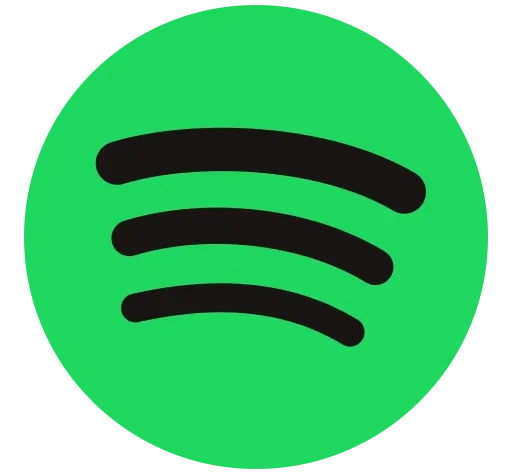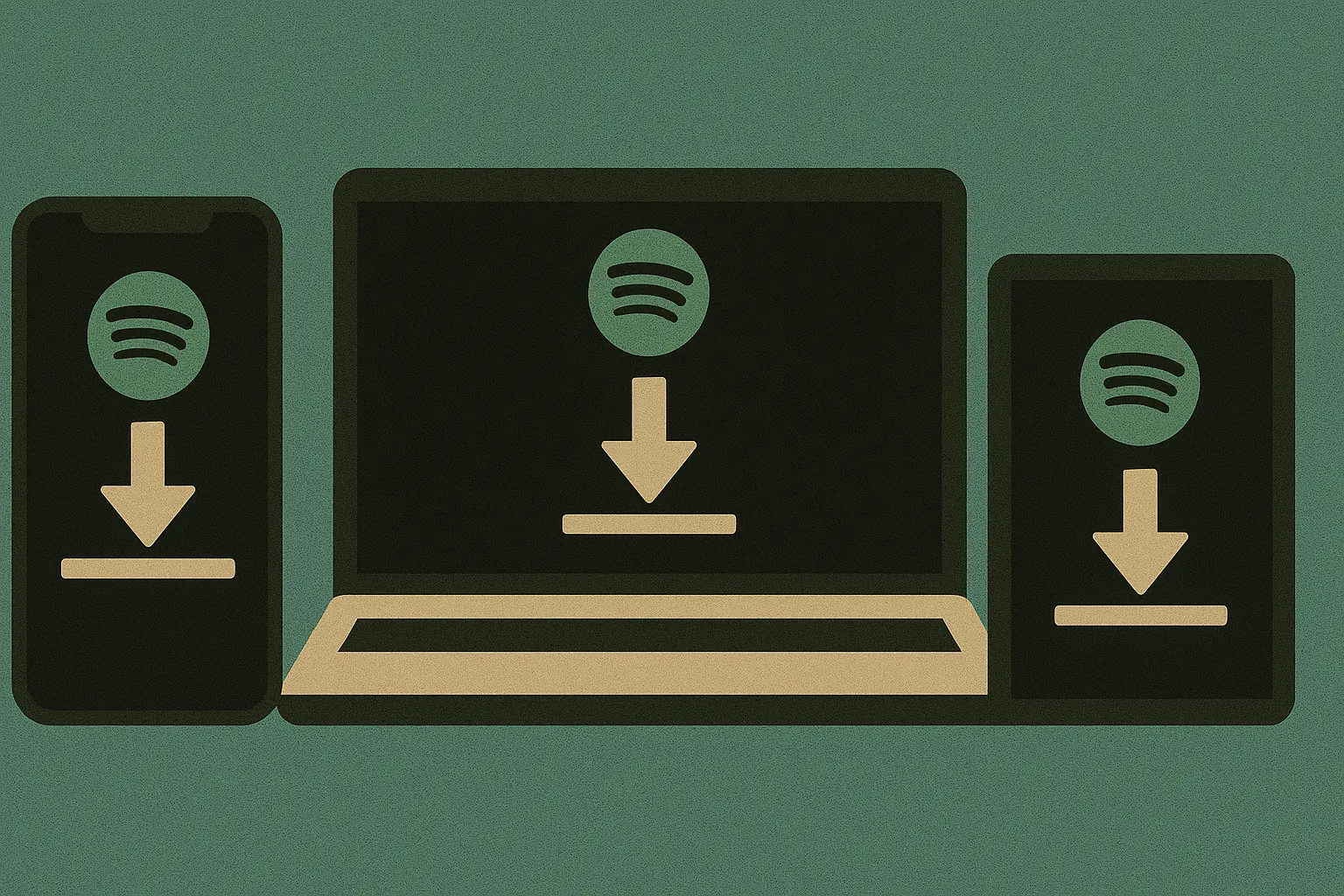Spotify has become the go-to music streaming platform for millions of users worldwide. Whether you’re commuting, traveling, or simply conserving mobile data, knowing how to download songs on Spotify is a must.
In this step-by-step guide, we’ll walk you through everything you need to know about how to download songs on Spotify—from mobile to desktop, and even how to manage your downloads efficiently.
Whether you’re using Android, iOS, or a PC, this guide will make sure you never miss a beat—even when you’re offline.
Requirements to Download Songs on Spotify
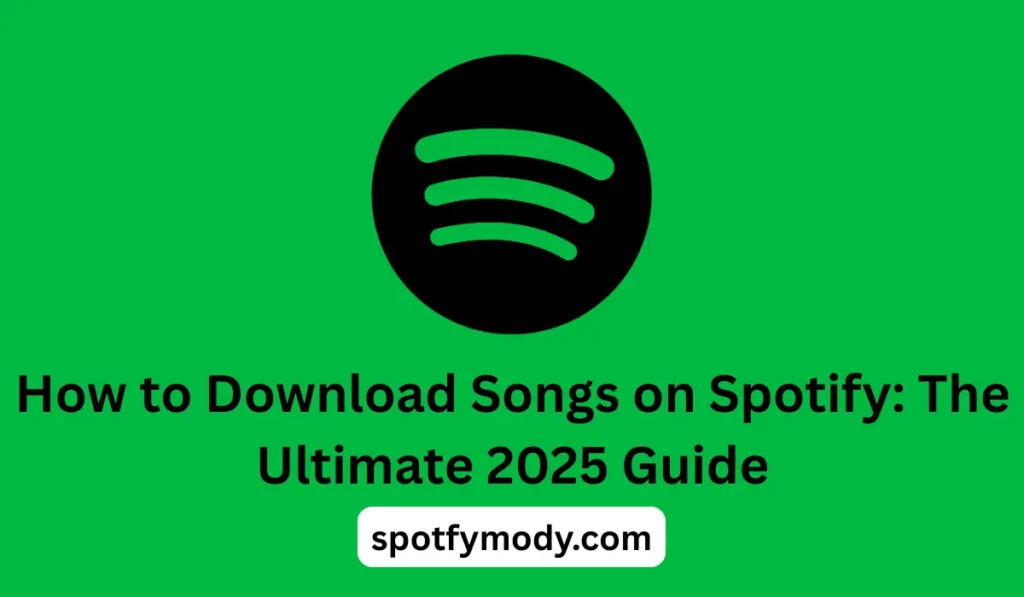
Before you can begin enjoying your favorite tracks offline, there are a few important things you need to have in place. Downloading songs on Spotify isn’t just a tap-and-go experience—it requires the right setup.
Here’s what you need to get started:
1. Spotify Premium Subscription (Required)
To access the download feature, you must have an active Spotify Premium account. Spotify’s free tier only allows online streaming with ads and doesn’t support offline playback.
Premium unlocks the ability to download songs, playlists, albums, and podcasts for offline use—making it ideal for travel, remote areas, or saving mobile data.
Tip: Spotify often offers free trials or discounted plans, so if you’re new, you can try Premium without paying upfront.
2. The Latest Spotify App Version
Make sure you’re using the latest version of the Spotify app on your device. Outdated versions may not support new download features or may result in bugs. Update it via:
- Google Play Store (Android)
- Apple App Store (iOS)
- Spotify’s official website (Desktop)
3. Stable Internet Connection (for Initial Download)
Even though the goal is offline listening, you’ll still need a stable Wi-Fi or mobile data connection to download the songs initially. After that, you’re free to listen without using the internet.
4. Enough Storage Space on Your Device
Downloading Spotify songs requires internal or SD card storage. If your phone or computer is running low on space, the download may fail.
Spotify stores downloads in a protected format within the app, so make sure your device has at least a few GBs of free space.
5. Log in to Your Spotify Account
You must be logged in to the same Premium account that initiated the download. If you log out or switch accounts, your offline songs will be removed for security reasons.
6. Online Check-in Every 30 Days
To keep your downloaded songs active, Spotify requires you to go online at least once every 30 days.
This is to verify your Premium subscription. If you miss this check-in, your downloads may disappear until you reconnect.
Pro Tip:
Enable “Offline Mode” in your settings after downloading. This ensures Spotify only plays content you’ve downloaded, saving mobile data and preventing streaming over weak connections.
How to Download Songs on Spotify in Android Mobile Devices

If you’re someone who enjoys listening to music while commuting, working out, or traveling, learning how to download songs on Spotify using your mobile device is essential. Whether you’re using an Android or iPhone, the steps are simple and straightforward. With Spotify Premium, you can take your favorite playlists and albums offline and listen anywhere—even without an internet connection.
Here’s a detailed, step-by-step guide to help you get started:
Step 1: Open the Spotify App
Begin by launching the Spotify app on your smartphone or tablet. Make sure you’re logged in to your Premium account, as downloads are only available to Premium users.
Step 2: Find the Song, Playlist, or Album
Next, use the search bar or browse through your Library to find the playlist or album you want to download.
Note: Spotify does not allow direct downloads of individual songs. To download a single track, add it to a playlist first.
Step 3: Tap the Download Icon
Once you’re on the album or playlist page, locate the downward arrow icon (⬇️) near the top of the screen. Tap it. This will begin downloading all the songs in that album or playlist.
1. While downloading, the arrow turns gray
2. Once downloaded, the arrow turns green, indicating offline availability
Step 4: Enable Offline Mode (Optional but Recommended)
To ensure Spotify only plays downloaded content when you’re offline or conserving data:
1. Tap Settings (⚙️) in the top-right corner of the app
2. Scroll down to Playback
3. Toggle Offline Mode to ON
This prevents the app from attempting to stream content that hasn’t been downloaded.
Step 5: Access Your Downloads
Your downloaded songs are stored within the Your Library section:
1. Tap on Your Library
2. Choose Playlists or Albums
3. Look for the green download icon next to your saved content
Now you can enjoy music even in airplane mode or without cellular/Wi-Fi access.
Bonus Tip: Use Wi-Fi to Save Data
Downloading music can consume significant data if you’re using mobile internet. It’s best to:
- Connect to a Wi-Fi network before downloading
- Check that “Download Using Cellular” is turned off in Settings → Audio Quality
Also Check: Best Spotify Equaliser Settings in 2025
How to Download Songs on Spotify in Desktop App

While many users prefer streaming on smartphones, Spotify’s desktop app for Windows and macOS offers an excellent way to manage playlists, explore new music, and, of course, download songs for offline playback.
If you enjoy listening to music while working on your computer, knowing how to download songs on Spotify in the desktop app can significantly enhance your music experience—especially when you’re dealing with poor internet or working offline.
Here’s a step-by-step guide to downloading songs using the desktop app:
Step 1: Install and Log Into the Spotify Desktop App
First, make sure you have the Spotify desktop application installed on your computer. You can download it directly from the official Spotify website.
Once installed, log in with your Premium account. Spotify Premium is required to enable offline downloads.
Step 2: Choose a Playlist or Album
Spotify’s desktop app does not allow downloading individual songs. Instead, you must add the songs to a playlist or choose an existing playlist or album.
- Alternatively, browse or search for an album you’d like to listen to offline.
- To download a single song, create a playlist and add that song to it.
Step 3: Toggle the Download Button
At the top-right of the playlist or album screen, you’ll see a Download toggle switch (next to the heart icon).
- Click the “Download” toggle.
- The songs will begin downloading instantly.
- Once the process is complete, the toggle turns green, indicating the content is now available offline.
Step 4: Play Music Offline on Desktop
After the download is complete, you can now play your music without an internet connection.
To simulate offline mode:
- Turn off Wi-Fi or unplug your Ethernet connection
- Open the Spotify app → Go to your downloaded playlist → Click play
Spotify will continue to play your downloaded songs seamlessly, without buffering or ads.
Bonus Tip: How to Download Podcasts on Desktop
Unlike music tracks, Spotify podcasts can be downloaded individually on desktop.
Here’s how:
- Search for the podcast episode.
- Click the “Download” arrow next to the episode.
- Once downloaded, you’ll find it in Your Library → Podcasts → Downloads.
How to Download Songs on Spotify in iOS App (iPhone & iPad)

Whether you’re flying, commuting, or just saving data, learning how to download songs on Spotify in the iOS app is essential for uninterrupted listening.
The Spotify app for iPhone and iPad makes it easy to take your favorite music offline, as long as you’re a Spotify Premium user.
Here’s a step-by-step guide to help you download music on your iOS device:
Step 1: Make Sure You Have Spotify Premium
Spotify only allows song downloads for Premium subscribers. If you’re on the free plan, you’ll need to upgrade to Premium first. You can check or upgrade your plan by going to:
- Spotify App → Settings → Account → Your Plan
Step 2: Update the Spotify App
Make sure you have the latest version of the Spotify app installed on your iPhone or iPad:
- Open the App Store
- Tap your profile icon → Scroll to Spotify
- Tap Update, if available
Using the latest version ensures smooth downloads and fewer bugs.
Step 3: Find the Playlist or Album You Want to Download
Spotify doesn’t allow you to download individual songs directly. However, you can create a custom playlist with one song or choose an existing album or playlist to download.
- Go to Search or Your Library
- Tap on a playlist or album
- Confirm it contains the songs you want
Step 4: Tap the Download Icon
Once inside the playlist or album:
- Tap the downward arrow (⬇️) near the top
- Spotify will begin downloading all the songs
- Once the arrow turns green, the content is available offline
Pro Tip: If you want to download a single song, add it to a new playlist first—then download that playlist.
Step 5: Enable Offline Mode (Optional but Smart)
To avoid using mobile data, especially while traveling:
- Go to Settings → Playback
- Toggle Offline Mode ON
This ensures Spotify will only play downloaded content when you’re offline or in low-signal areas.
Managing Your Downloaded Music on Spotify
Once you’ve downloaded your songs, albums, or playlists on Spotify, it’s essential to know how to manage them properly. Efficiently managing your downloads ensures you save storage space, stay organized, and maintain a smooth offline listening experience.
Here’s everything you need to know:
Where to Find Your Downloaded Content
To locate your offline music:
- Open the Spotify app on mobile or desktop
- Tap on Your Library
- Select Playlists, Albums, or Podcasts
- Look for the green download arrow (⬇️) — that means it’s available offline
You can also filter your library by Downloaded content for quicker access.
How to Delete Downloaded Songs
Need to free up space or remove old content?
- Open the downloaded album or playlist
- Tap the green download arrow
- It will change back to gray, and the content will be removed from offline storage
On desktop, toggle off the “Download” switch for the same result.
Why You Can’t Download Songs on Spotify (Troubleshooting)
Sometimes, you may run into issues while trying to download music on Spotify. If you’re wondering why you can’t download songs on Spotify, the problem is usually easy to fix.
Here are the most common reasons and how to troubleshoot them:
1. You’re Not a Spotify Premium User
Only Spotify Premium subscribers can download songs for offline playback. If you’re on the Free plan, you won’t see the download icon at all.
Fix: Upgrade to Premium in your account settings.
2. No Internet Connection (During Download)
You need a stable internet connection to download songs initially. If you’re on airplane mode or have poor signal, downloads will fail.
Fix: Connect to Wi-Fi or strong mobile data before downloading.
3. Outdated Spotify App
Using an older version of the Spotify app may cause download bugs or prevent the feature from working altogether.
Fix: Go to the App Store or Google Play Store and update the app.
4. Not Enough Storage Space
If your device is running low on space, Spotify won’t be able to complete the download.
Fix:
- Clear unnecessary files
- Use an SD card if available (Android)
- Check Spotify’s Storage Settings
5. Download Limit Reached
Spotify allows downloads on up to 5 devices and up to 10,000 songs per device. If you exceed this, it may block new downloads.
Fix: Remove downloads from old devices or playlists you no longer use.
6. You Haven’t Connected to the Internet in 30 Days
Spotify requires you to go online at least once every 30 days to keep downloads active. This is how the app verifies your Premium status.
Fix: Simply connect to Wi-Fi or data for a few seconds. Your downloads will be revalidated.
7. Corrupted Cache or App Error
Sometimes app data can become corrupted, preventing downloads.
Fix:
- Clear Spotify cache: Settings → Storage → Clear Cache
- Restart your device
- If needed, reinstall the app
Bonus Tip: Use “Offline Mode”
To avoid unnecessary mobile data use and errors:
- Go to Settings → Playback
- Toggle Offline Mode ON
This ensures that Spotify will only use your downloaded music until you’re back online.
FAQs: How to Download Songs on Spotify
Can I download songs on Spotify Free?
No, Spotify Free users can stream with ads but cannot download songs.
How long do Spotify downloads last?
Downloads remain for 30 days without internet. After that, Spotify will require you to reconnect.
Can I transfer downloaded songs outside of Spotify?
No. Spotify downloads are encrypted and can’t be accessed outside the app.
Does Spotify use a lot of data?
Streaming music consumes data, but downloads save data since you’re not using mobile internet during playback.
Conclusion: How to Download Songs on Spotify
Knowing how to download song on Spotify unlocks a seamless offline listening experience.
Whether you’re flying, commuting, or conserving data, Spotify’s offline feature has you covered—as long as you’re a Spotify Premium user.
Keep your app updated, manage your downloads wisely, and enjoy unlimited access to your favorite tracks—anytime, anywhere.